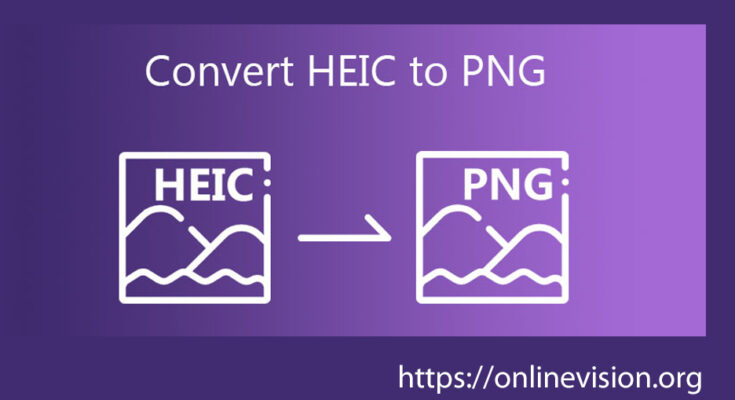HEIC (High Efficiency Image Coding) is a format used by Apple devices to save images with better compression while maintaining high quality. However, this format is not universally supported, which can cause compatibility issues. Converting HEIC images to PNG is a common solution. Here’s how you can easily convert HEIC images to PNG using various methods.
Method 1: Using Online Converters
Step-by-Step Guide:
1. Visit an Online Converter:
Websites like heictojpg.com, cloudconvert.com, and convertio.co offer free HEIC to PNG conversion services.
2. Upload Your HEIC File:
Click on the “Choose File” button and select the HEIC file from your computer.
3. Convert the File:
Select PNG as the output format and click on the “Convert” button.
4. Download the PNG File:
Once the conversion is complete, download the PNG file to your computer.
Method 2: Using Software Tools
iMazing HEIC Converter:
1. Download and Install:
Get iMazing HEIC Converter and install it on your computer.
2. Open the Software:
Launch the application and drag your HEIC files into the window.
3. Select PNG as Output Format:
Choose PNG from the format options.
4. Convert the Files:
Click on the “Convert” button to start the conversion.
CopyTrans HEIC for Windows:
1. Download and Install:
Install CopyTrans HEIC for Windows.
2. Right-Click the HEIC File:
Find your HEIC file in File Explorer, right-click it, and select “Convert to JPEG with CopyTrans.”
3. Save the File:
The tool converts the file to JPEG, but for PNG, you can first convert to JPEG and then use Paint or another tool to save it as PNG.
Method 3: Using Built-in Tools on Mac
Using Preview on Mac:
1. Open HEIC File in Preview:
Right-click the HEIC file and open it with Preview.
2. Export as PNG:
Go to “File” > “Export”, select PNG as the format, and save the file.
Method 4: Using Built-in Tools on Windows
Using Photos App:
1. Open HEIC File:
Open the HEIC file in the Photos app.
2. Save As PNG:
Click on “File” > “Save As” and choose PNG as the format.
Conclusion
Converting HEIC images to PNG is straightforward with the right tools. Whether you prefer online converters, dedicated software, or built-in utilities on your operating system, there are multiple ways to achieve this. Choose the method that best fits your needs and enjoy seamless compatibility with all your devices and applications.
By following these steps, you can ensure your images are always in the format you need. Happy converting!