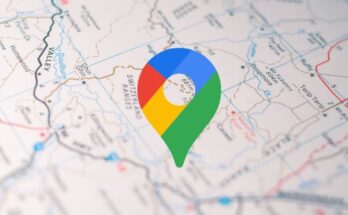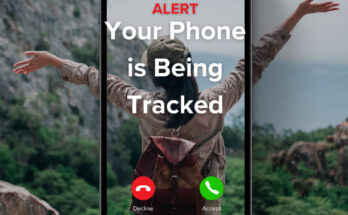Recording videos with the display off can be a useful feature, whether you want to save battery, record discreetly, or avoid distractions while capturing content. While most phones don’t offer this feature natively, there are several methods you can use to achieve this. Here’s a detailed guide on how to do it.
Method 1: Using Built-in Camera Features
Some smartphones come with built-in features or settings that allow you to record videos with the display off. Here’s how you can check and use these features:
1. Check Camera Settings:
– Open the Camera app.
– Navigate to the settings menu within the app.
– Look for options related to screen behavior during recording.
2. Enable Power Saving Mode:
– Some phones have a power-saving mode that dims the screen during recording.
– Go to `Settings` > `Battery` > `Power Saving Mode` and enable it.
Method 2: Using Third-Party Apps
Several third-party apps are designed to record videos with the display off. Here are some popular options:
1. Background Video Recorder:
– Download and Install:
– Go to the Google Play Store or Apple App Store.
– Search for “Background Video Recorder” and install the app.
– Configure Settings:
– Open the app and go through the setup process.
– Set the recording preferences to enable video recording with the screen off.
2. Secret Video Recorder:
– Download and Install:
– Search for “Secret Video Recorder” on your app store.
– Install the app on your phone.
– Start Recording:
– Open the app and configure it to start recording when you turn off the screen.
Method 3: Using Task Automation Apps
Apps like Tasker for Android can automate the process of recording videos with the screen off.
1. Install Tasker:
– Download and install Tasker from the Google Play Store.
2. Create a New Task:
– Open Tasker and create a new task.
– Add an action to start video recording.
3. Set Up Trigger:
– Set up a trigger to start the task, such as pressing a specific button or turning off the screen.
4. Configure Settings:
– Adjust settings to ensure the video continues recording even when the screen is off.
Method 4: Using Developer Options
On some Android devices, developer options can provide additional settings that may help.
1. Enable Developer Options:
– Go to `Settings` > `About Phone`.
– Tap on the `Build Number` multiple times until developer options are enabled.
2. Adjust Developer Settings:
– Go to `Settings` > `Developer Options`.
– Look for options that allow screen recording with the display off or background activity adjustments.
Safety and Privacy Considerations
While recording videos with the display off can be useful, it’s important to use these methods responsibly. Ensure that you have permission to record, especially in private settings, and be mindful of privacy laws and regulations in your region.
Conclusion
Recording videos with the display off can be achieved through various methods, including built-in features, third-party apps, task automation, and developer options. Choose the method that best fits your needs and device capabilities. By following this guide, you can record videos discreetly and save battery life on your smartphone.